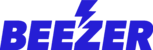The Drivers Section allows you to add Drivers and assign them orders for delivery. To add a Driver, please navigate to Business Tools -> Food Components -> Drivers:
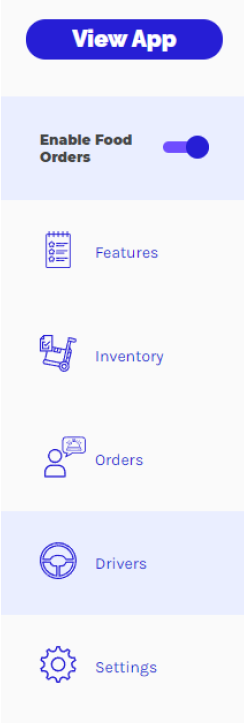
You can add Drivers by clicking on the ![]() sign which is located in the upper right section.
sign which is located in the upper right section.
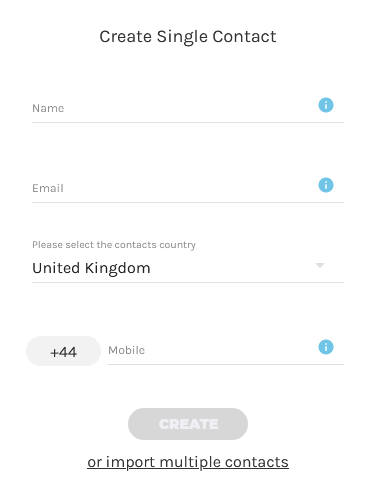
Once you add driver details, it will get displayed as below:
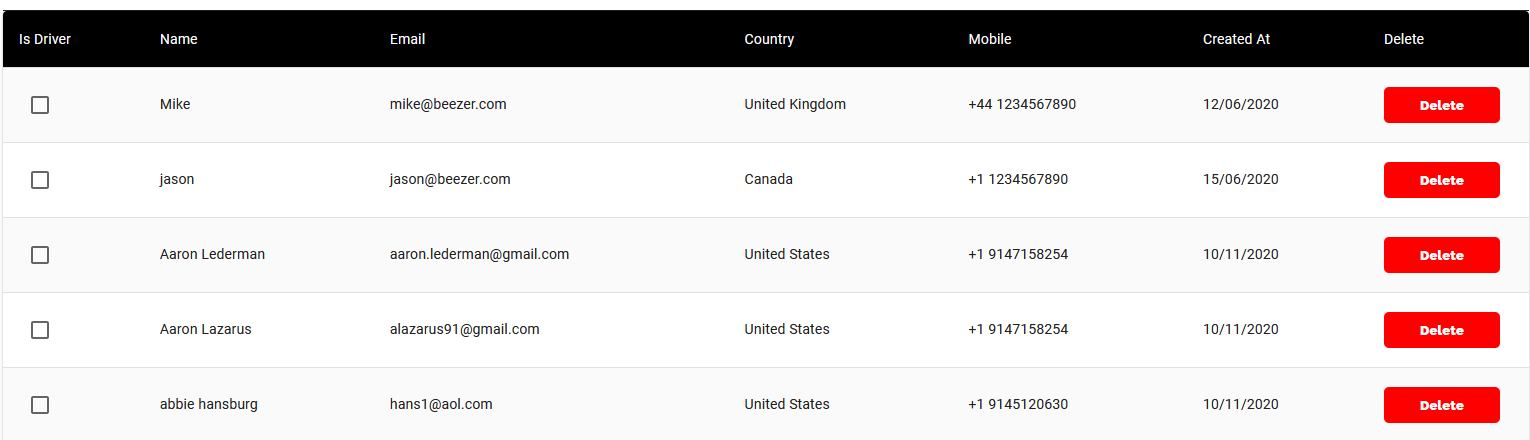
To enable the driver to start accepting orders, you need to mark the checkbox option next to the driver name. Once you check mark it, a popup box will appear asking you to confirm if you want to make that driver available for accepting orders for delivery.
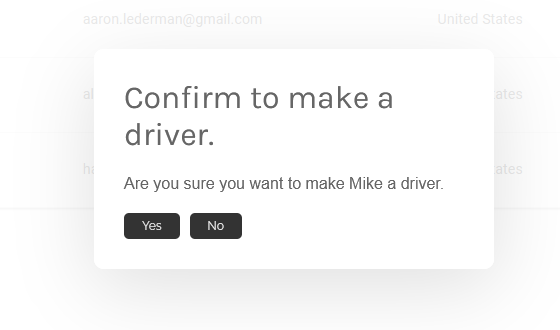
Once you click Yes, the checkbox next to the driver's name will be tick marked in red.

Now follow the steps below to setup how your drivers will be notified for order pickups:
- Assign a driver to your orders from the Order section
To assign an order to a driver, you need to select a driver from the available drivers by clicking on the drop-down list "Select a driver".

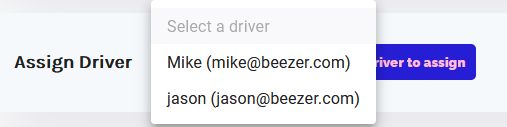
- The driver will receive an email notifying that an order has been assigned to him for delivery.
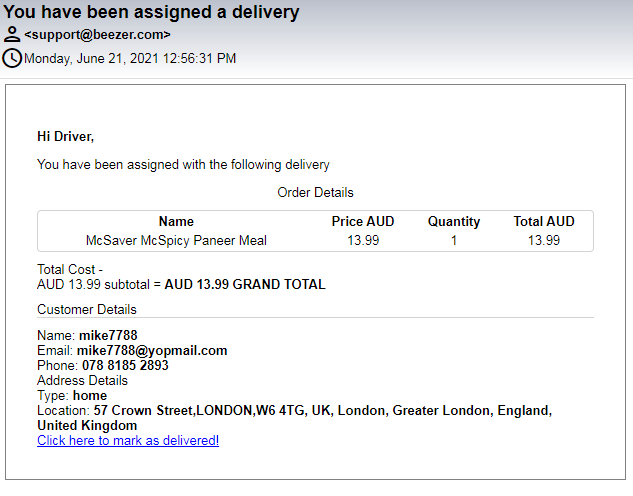
- Once the order is delivered by the driver, he needs to mark the order as "delivered" by clicking on the link provided on the email.