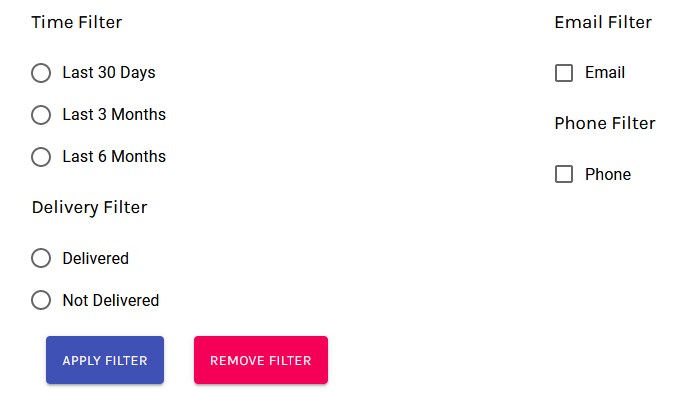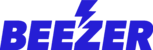To check how your orders are displayed on your Beezer dashboard, please navigate to Business Tools - Food Components - Orders :
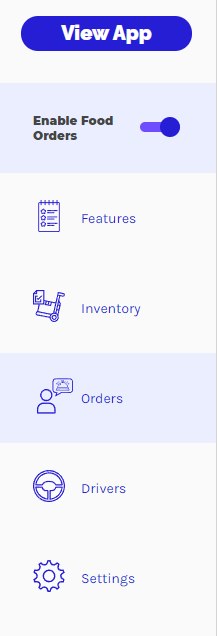
Once you are in the section your orders will be displayed as below:
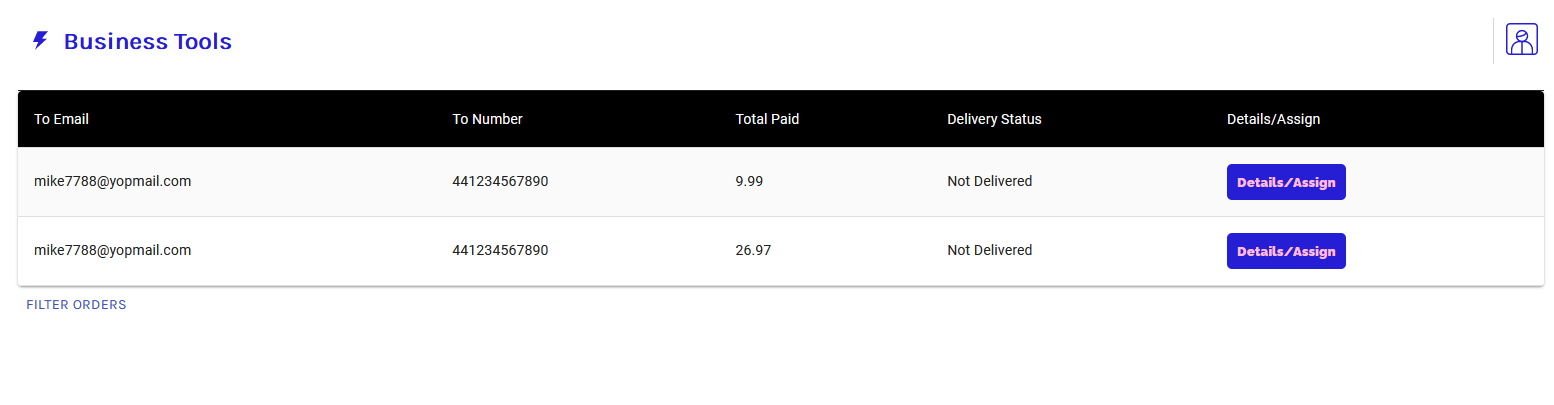
To check order details and to assign the order to a driver, click on "Details/Assign" button:
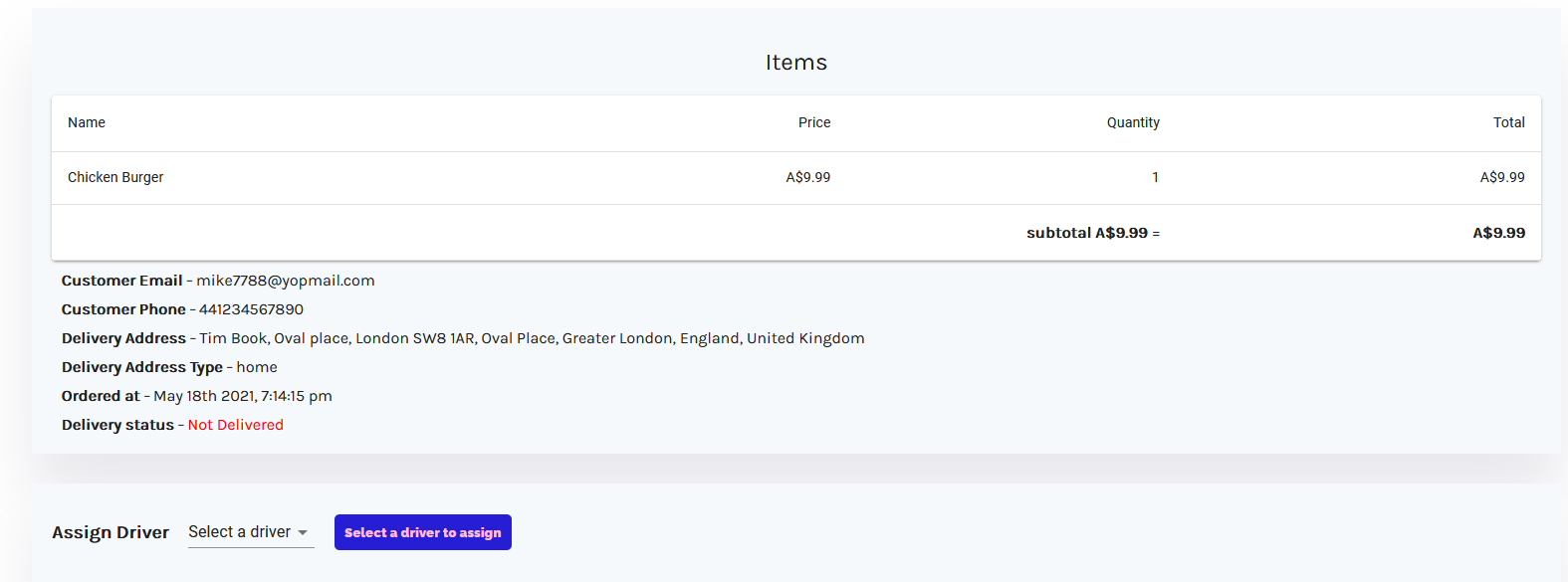
The order details provides below details:
- Item Name
- Price
- Quantity
- Total
- Customer email
- Customer Phone
- Delivery Address
- Delivery Address Type
- Ordered At
- Delivery Status
- Assign Driver
You have an option to Assign this order to a driver, just select a driver from the drivers available in a "Select a driver"

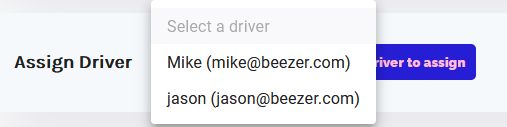
You can also set Filters to your order section: