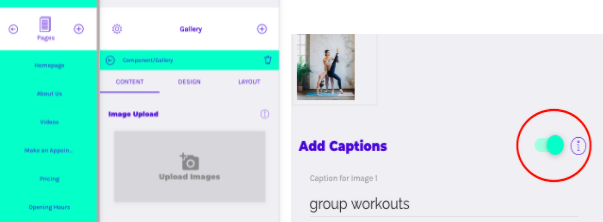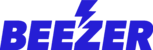To add Gallery component go to ‘Build’ and tap ‘Pages’, click to add a New page as shown on the picture below. Then choose ‘Standard page’ and name it. After the page is added you need to add a component by clicking it you need to go all the way down and tap ‘Image gallery’.
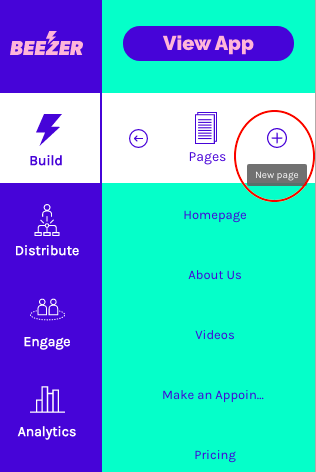
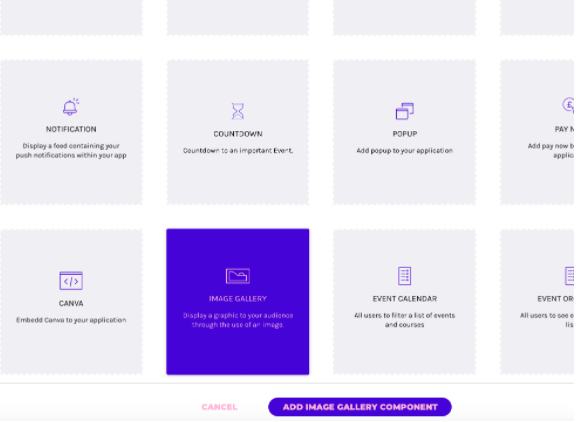
You will now see the Gallery page. To add new images you need to click on the tab and upload more than one picture in one go. If you wish to add captions you need to turn on this function by clicking the button. At the Design section colours and number of images in column can be changed. In the Layout section
You can also enable below options:
Image Download - To allow download of images from app.
Add Captions - To add title or caption to uploaded images