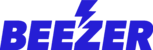Event Calendar will allow you to post events or courses into your Beezer app. To post events / courses using the event calendar component, please login to your Beezer dashboard and follow the instructions below:
Step 1: Select the page where you want to add the Event Calendar component and click on the (+) sign under the Build section of your Beezer dashboard.
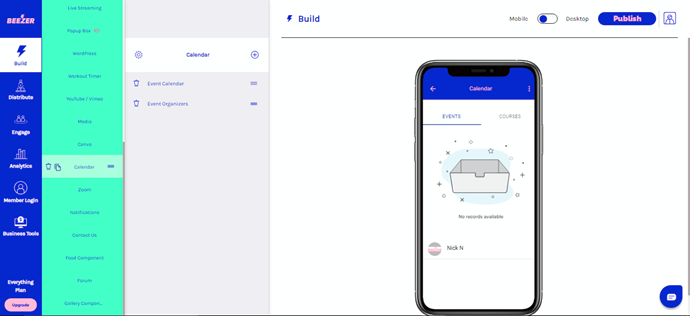
Step 2: Select the Event Calendar component from the App Market and click on Add Event Calendar. Similarly, you can also add the Event Organizer component to the same page.
Note: The Event Organizer is a representative of an Event. An Event Organizer can have multiple events. Additionally, the Event Organizer can add Events and Courses to the centralised calendar of events which will be displayed in the app on the page. App users can directly contact Event Organizer from appshell.
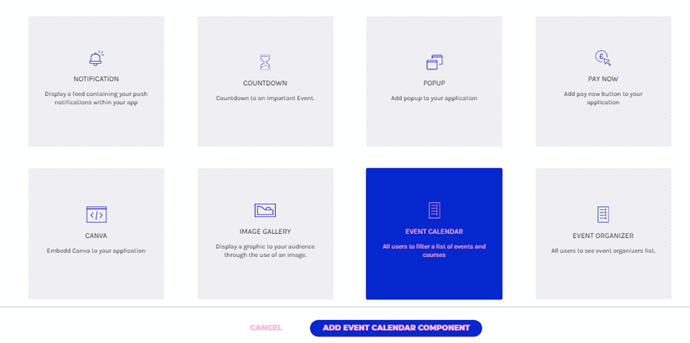
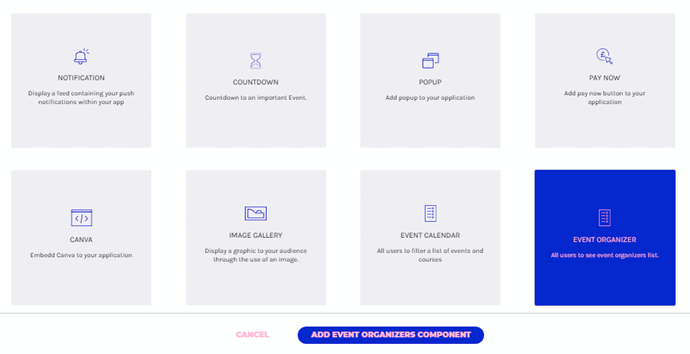
Step 3: Once the component is added, you can select the fields which you want to display to your app users. It can be either a text, an email address, a checkbox or a date range.
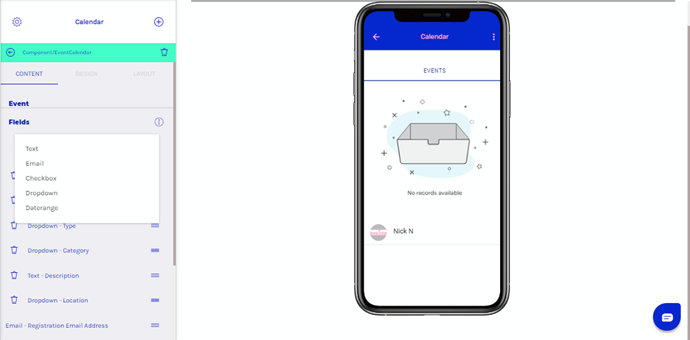
Step 4: Once the fields are selected, you can edit those fields by clicking on them. Furthermore, you can set the field to required, public or searchable field. You can set these settings for all the fields available in the events or courses tab depending upon your requirements (in case you want to display courses or events).
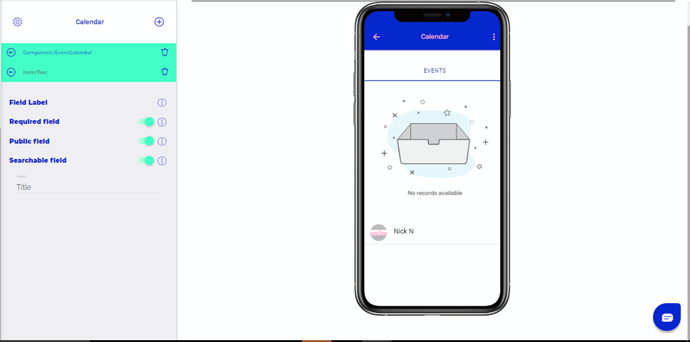
Note: The fields you update here will be visible under the Member Login section when you create Events or Courses. For example, in the screenshot below, we selected the Location field and updated it as United Kingdom.
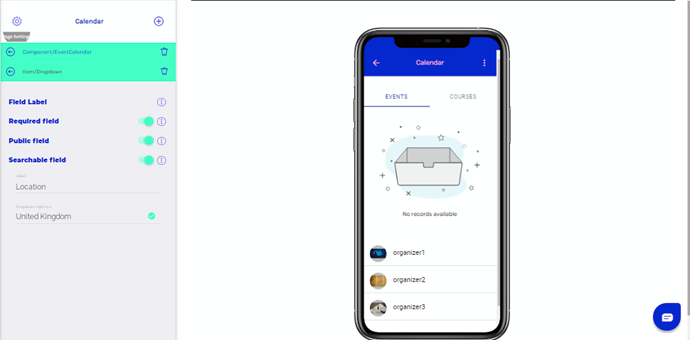
This field will be visible when we create an event on step 7 where you will be able to click on the drop-down and select one option from the drop-down menu.
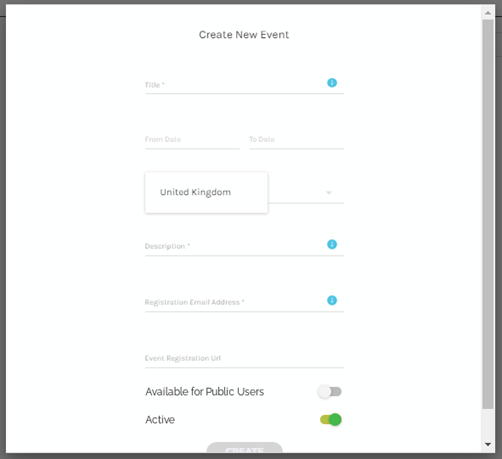
Step 5: To enable courses, you will have to enable the toggle button available at the bottom of the event calendar component and repeat steps 3 and 4.
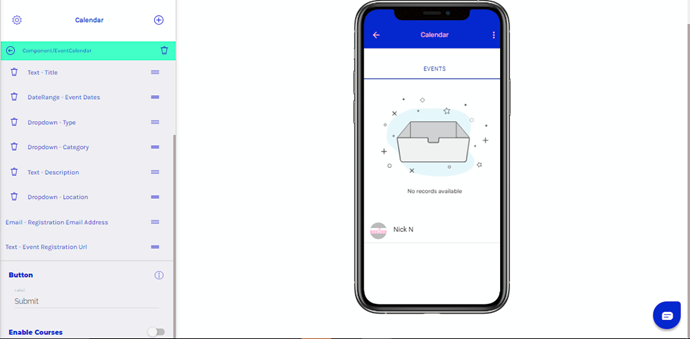
Step 6: Once the fields are chosen, navigate to Member Login functionality and add Event Organizer who will manage events. To add an event organizer, click on the + sign at the top right corner of the screen.
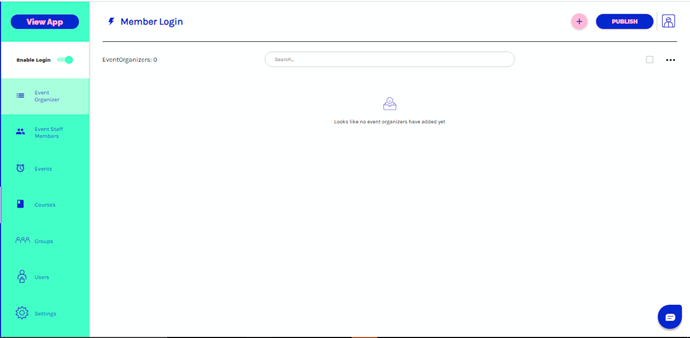
Step 7: After clicking on the plus sign, a dialog box will appear where you will have to update the details of the Organizer name, postal address, admin details, a primary contact person and a secondary contact person optionally. You can also upload the banner image of the event and assign Event Organizer Admins (you can add staff members after completing step 7 or you can directly create your first event organizer)
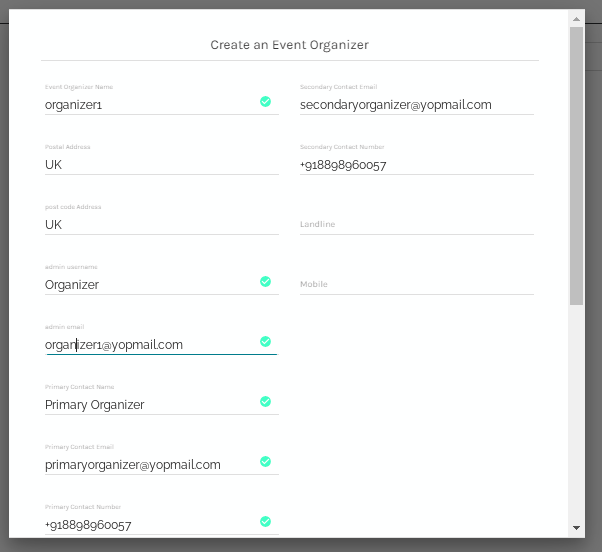
Step 8: Once Event Organizers are added, you can similarly update Event Organizer Admins which you can later assign as Event Staff which you had skipped in step 6. After clicking on the plus sign, a dialog box will appear where you can create a staff.
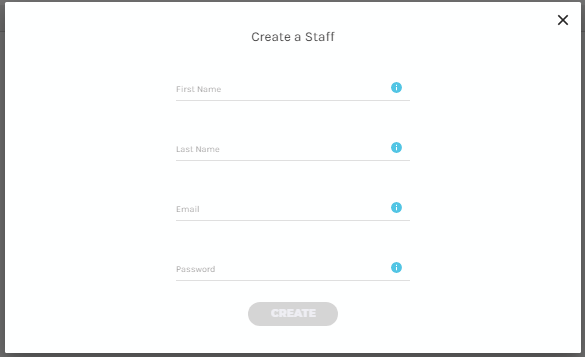
Step 9: Under the events tab, you can create events by selecting the Event Organizer and clicking on the plus sign as shown in the screenshot below.
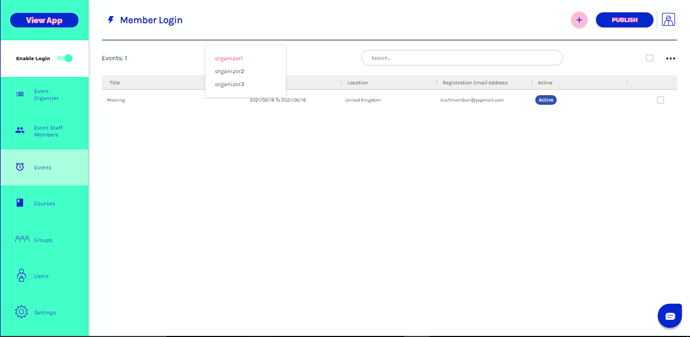
After clicking on the plus + sign, you will have to fill in the details for the event as shown below.
Note: The Registration Email Address would be the email address to receive all future event registrations. Every time someone registers for an Event/Course on the app, a notification will be sent out to this email address.
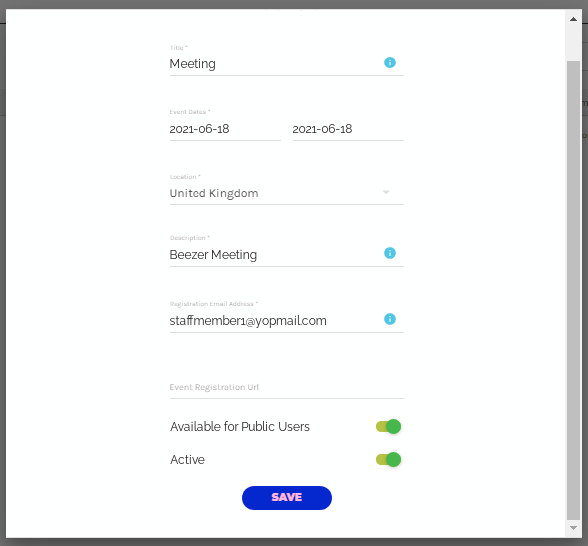
Once the event is over, you can change the status of the event to inactive by disabling the active toggle button.
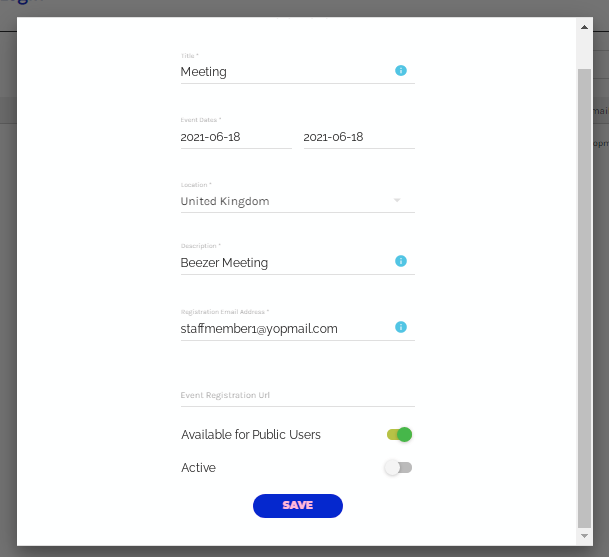
The Event Organizer will be the Admin of the Event which will be visible in the app. Users can directly contact him by clicking on the Event Organizer (the event organizer will be listed on the event organizers component).
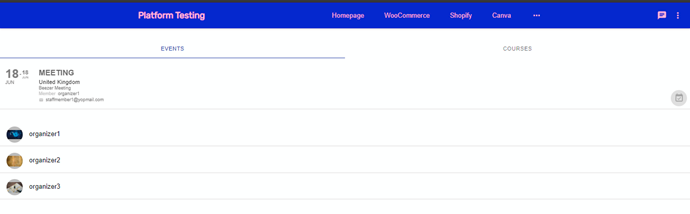
App users can register for an event by clicking on the calendar sign  on the right side corner of the event.
on the right side corner of the event.
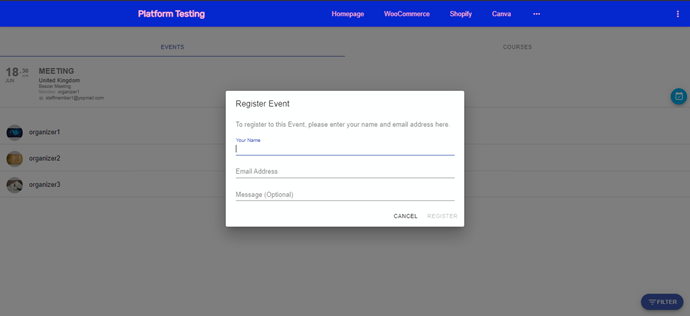
App user can further click on the event organizer and click on the contact option available on the bottom right corner of the screen.
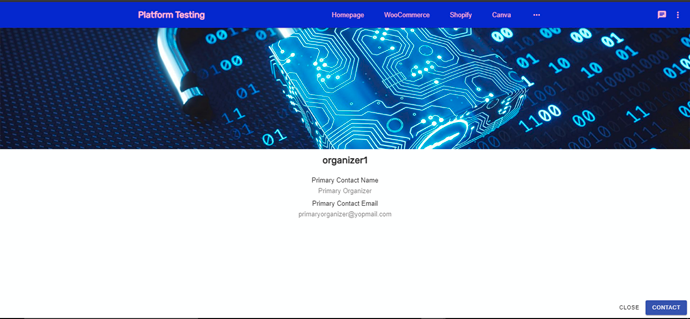
Step 10: You can repeat step 9 for adding a course into your Beezer app. Courses will be visible under the courses tab in the app.
FAQ’s on Event Calendar Component
What are Event Organizer Admins?
There might be multiple Event Organizer Admins who have access to manage one event from different logins to the platform, but one Event Organizer Admin cannot be assigned to multiple events. The event staff member can login to the Beezer platform using the credentials provided by the admin.
To Edit an Event/Course/CPD:
Click on the specific Event/Course and you will be able to edit the fields and Save them.
To Delete an Event/Course:
Select single or multiple events by ticking the empty square boxes on the right side of each event in the list. Click on the three dots menu and click "Delete Selected".