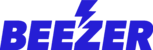Your Beezer app users can chat with other app users or create a group and invite other users into a group chat where they can exchange messages, files, documents and media.
To enable member chat functionality, please log in to your Beezer dashboard and enable user chat from the settings of the Member Login page.
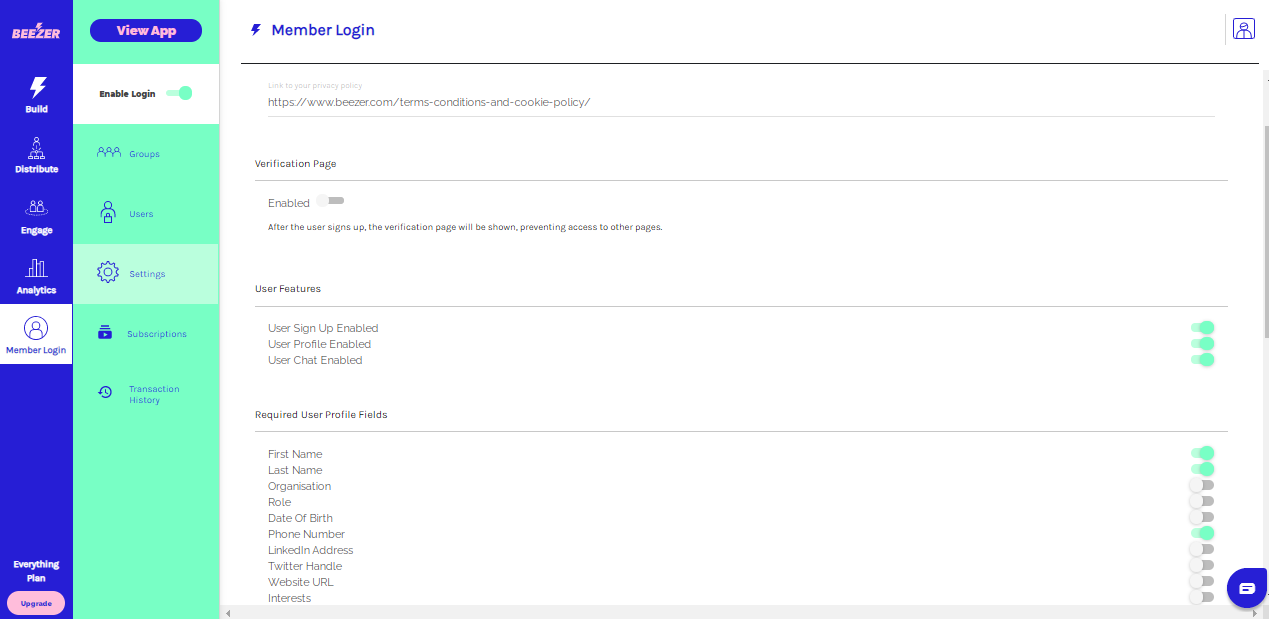
Open your Beezer app and click on the chat icon at the right upper corner of the screen. navigate to add user icon ![]() at the bottom right corner for one to one chat or navigate to group tab and click on new group icon
at the bottom right corner for one to one chat or navigate to group tab and click on new group icon ![]() from the bottom right corner.
from the bottom right corner.
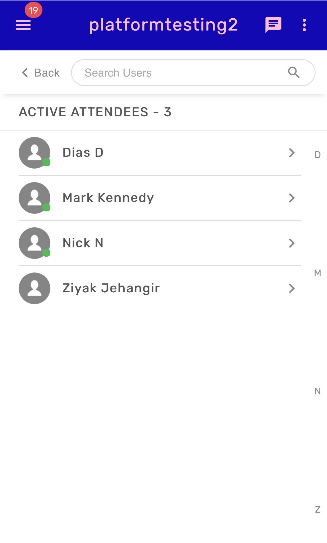
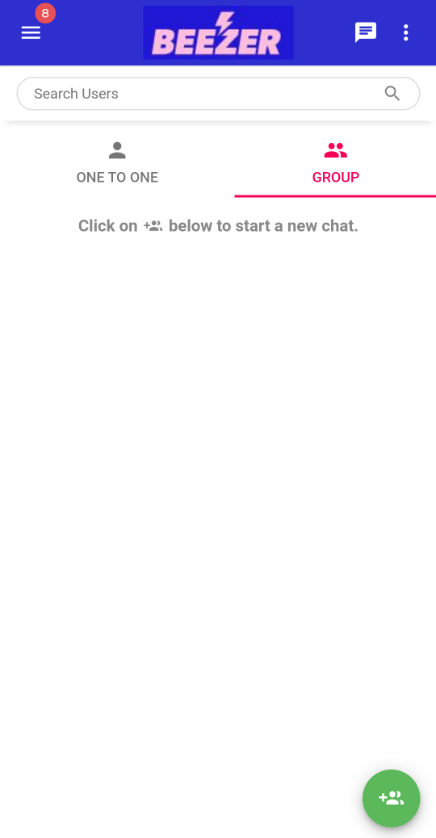
Add at least 2 members, you will see a Proceed Icon at the bottom right corner of your app screen. Click on it to Proceed once you have selected the group members.
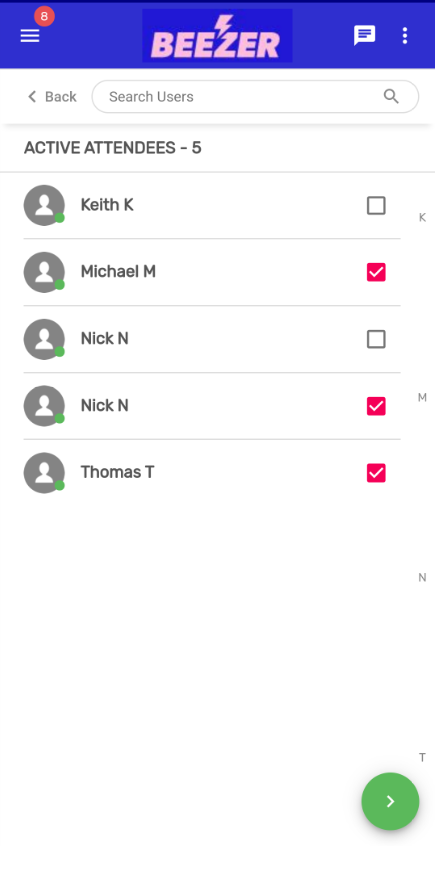
Specify a group name for your group and click on Proceed icon.
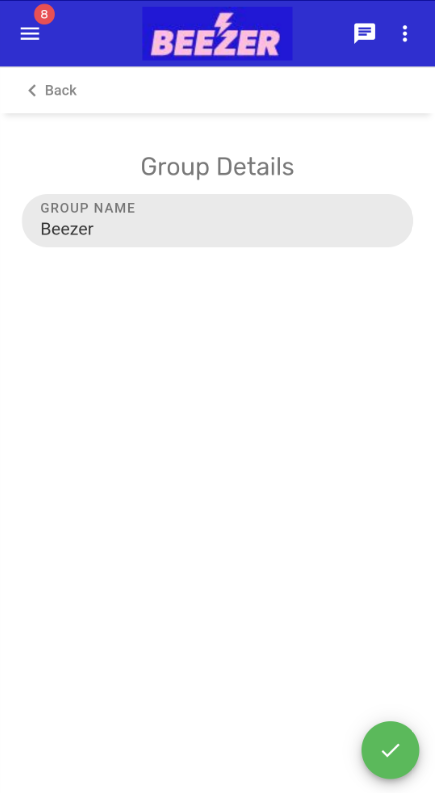
You will now be redirected to the Group Page where you can chat, share files, documents and media with the other members of the group.
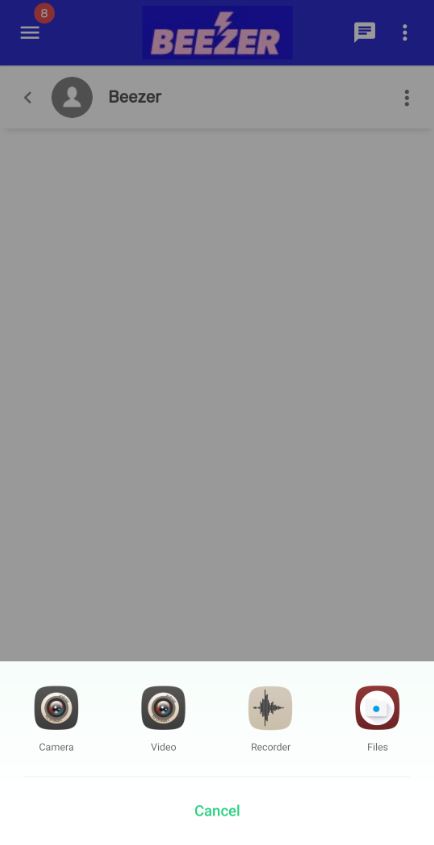
In case of one to one chat, whenever an app users send messages, an in-app notification will appear in case of the iOS device and push notification will appear in case of Android devices.