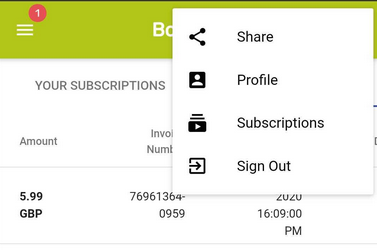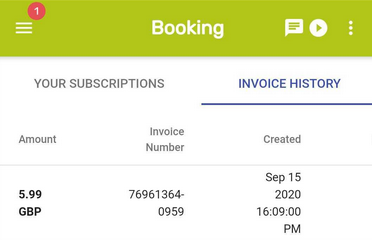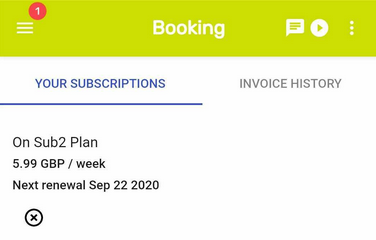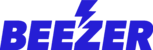Once this feature is enabled, the app admin can create subscription plans for groups and manage content access of their app. This will allow app admins to charge the app users/customers a recurring fee (monthly or yearly) to access the app or its services.
You can also set Free trial period for your app users/customers to access your app or service in that same plan.
Please follow below instructions to enable Subscription model in your app:
- Go to Member login section on your Beezer dashboard, scroll below and you'll find "User subscriptions" section

- To activate, use the toggle button
 next to the desired option.
next to the desired option.

To accept payments, you need to setup your Stripe account. Please visit this link to signup/register with Stripe. Once you setup your Stripe account, you'll have to generate Stripe API Keys.
To generate the Stripe API Keys (Secret Key and Publishable Key) please follow the steps give below:
STEP 1: Log in to your Stripe dashboard.
STEP 2: Go to API keys in the left hand side menu.
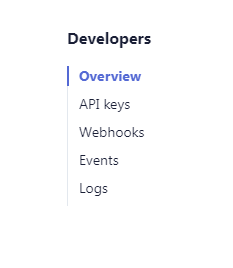
STEP 3: Your secret and publishable keys should be visible on this page. Before using the generated secret keys, you will need to use the toggle switch that says “Viewing test data”. You have to set it to ”Viewing live data”.

STEP 4: Now click on Reveal live key token


- Go to stripe dashboard
- Go to developers settings
- Go to webhooks

- Click on add Endpoint
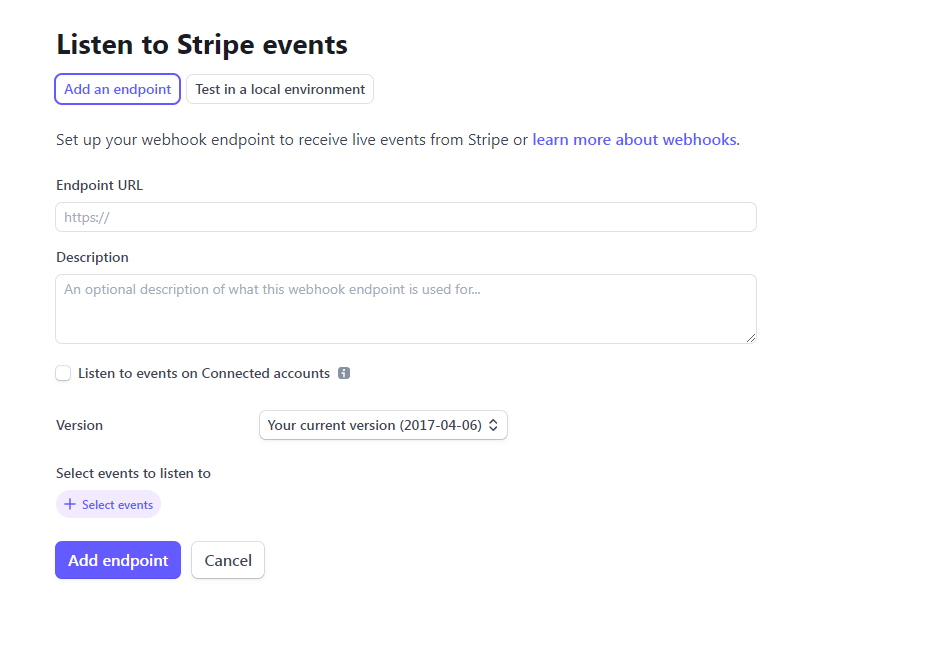
- Add this url https://api.beezer.com/1.0/payments/stripe_member_webhooks
- Add these events
- invoice.created,
- invoice.payment_succeeded,
- invoice.payment_failed,
- customer.subscription.created,
- customer.subscription.updated,
- customer.subscription.deleted
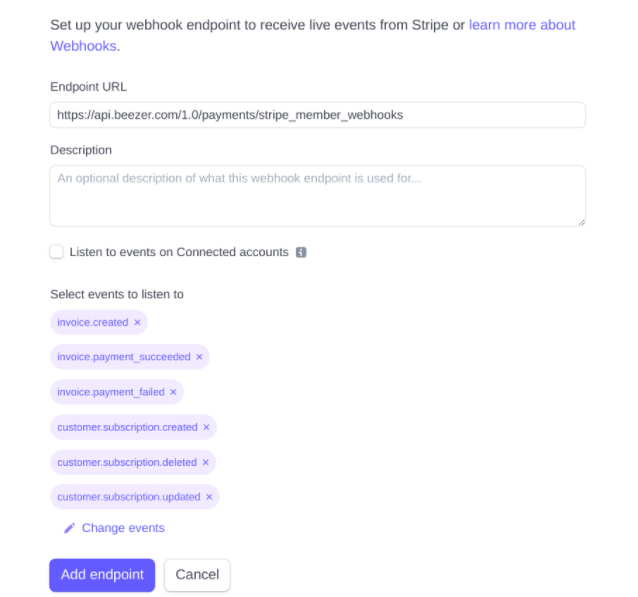
After configuring Stripe, you can now create subscription plan in the "Groups & Subscription" section:
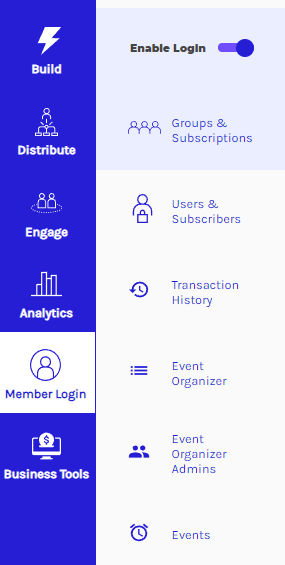
- In Group section, you can create plans by clicking on
 which is on the upper right-hand side:
which is on the upper right-hand side:

- To activate Subscription plan, use the toggle button
 next to the desired option.
next to the desired option.
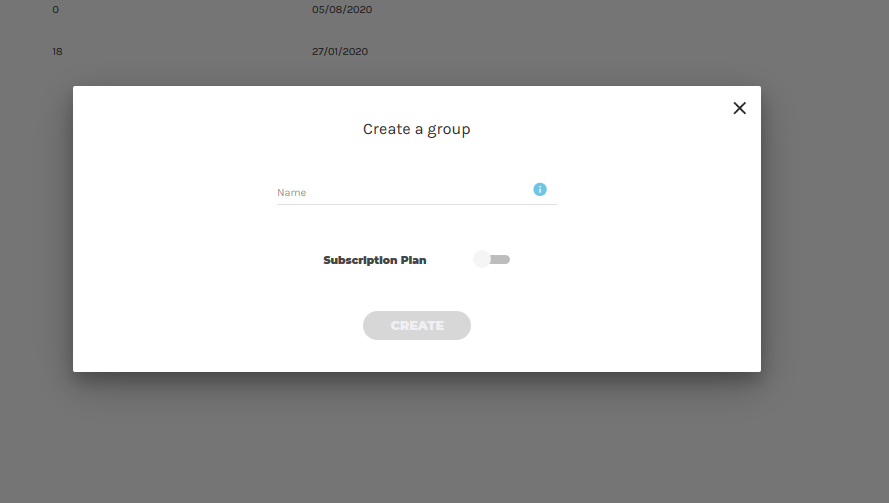
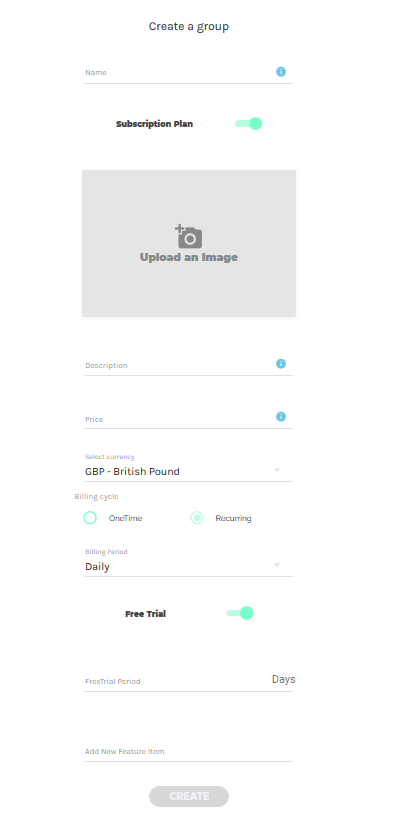
- You can add/update following options while creating your Subscription plan:
- Plan Title/Name
- Logo/Image for your plan
- Description
- Price
- Currency
- Billing Cycle - One time or Recurring
- Billing Period - options available are:
- Daily
- Weekly
- Monthly
- Every 3 months
- Every 6 months
- Yearly
- Free Trial ( Toggle button to enable it and enter number of the days you would like to offer as free trial )
- Add New Feature item - You can add key features of the plan which will be displayed with the plan.
- Once subscription is created, one additional menu will appear on the Member login section of your Beezer dashboard:
Transaction History
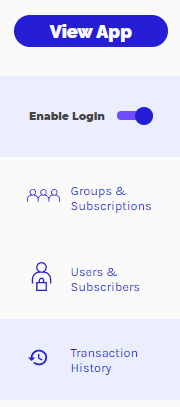
To display subscription plans or restrict access on your users device, you'll have to change the page layout from Member login section of your Beezer dashboard. You can add Header and Sub Header for that page. You can also redirect them to your app page or other webpage by adding a button.
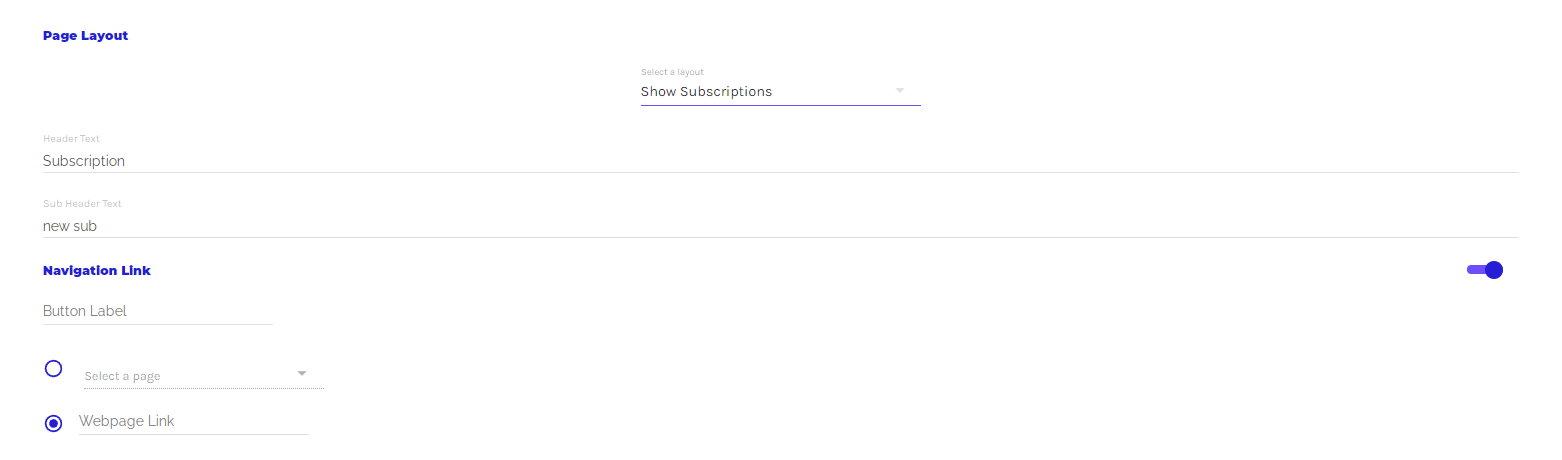
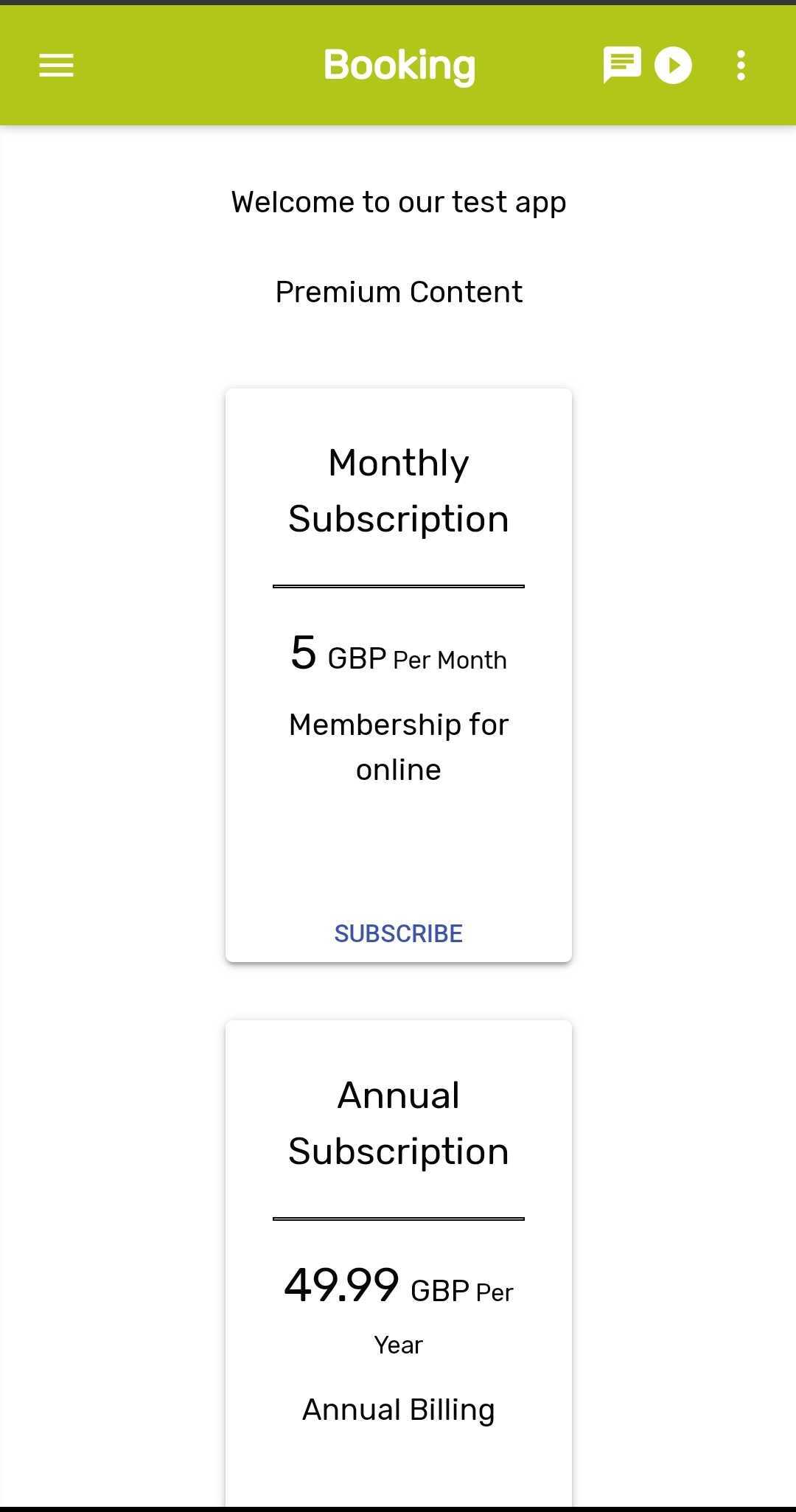
On the device, your customers/subscribers of your app can check subscription details and invoice history under their Member login profile: