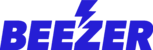Workout Timers
- Click on the page you’d like to add the Workout Timer component from the Build section. Click on "Add Component (+ plus sign)" option. You will see a new dialog box from where you can add the "Workout Timer" to the desired page.

- Once the component is added, you can change the settings by clicking on the settings icon
 which is displayed on the app.
which is displayed on the app.

- You can define Workout sets, Intervals and Cycles.

Following are the options to personalise the workout timer:
- Workout Timer Title - Title for your Workout (Available on Beezer Dashboard)
- Enable Title - Toggle to enable or disable title (Available on Beezer Dashboard)
- Warmup Interval - Set warmup interval for your workout
- Exercise Interval - Set exercise interval for your workout
- Rest Interval - Set rest interval between each workout.
- Number of Sets - Enter number of sets for each workout.
- Recovery Interval - Cool down or Recovery period
- Number of Cycles - Number of times that you will repeat this workout
Workout History
It's an add-on component for your "Workout Timer" which you can add from the build section:
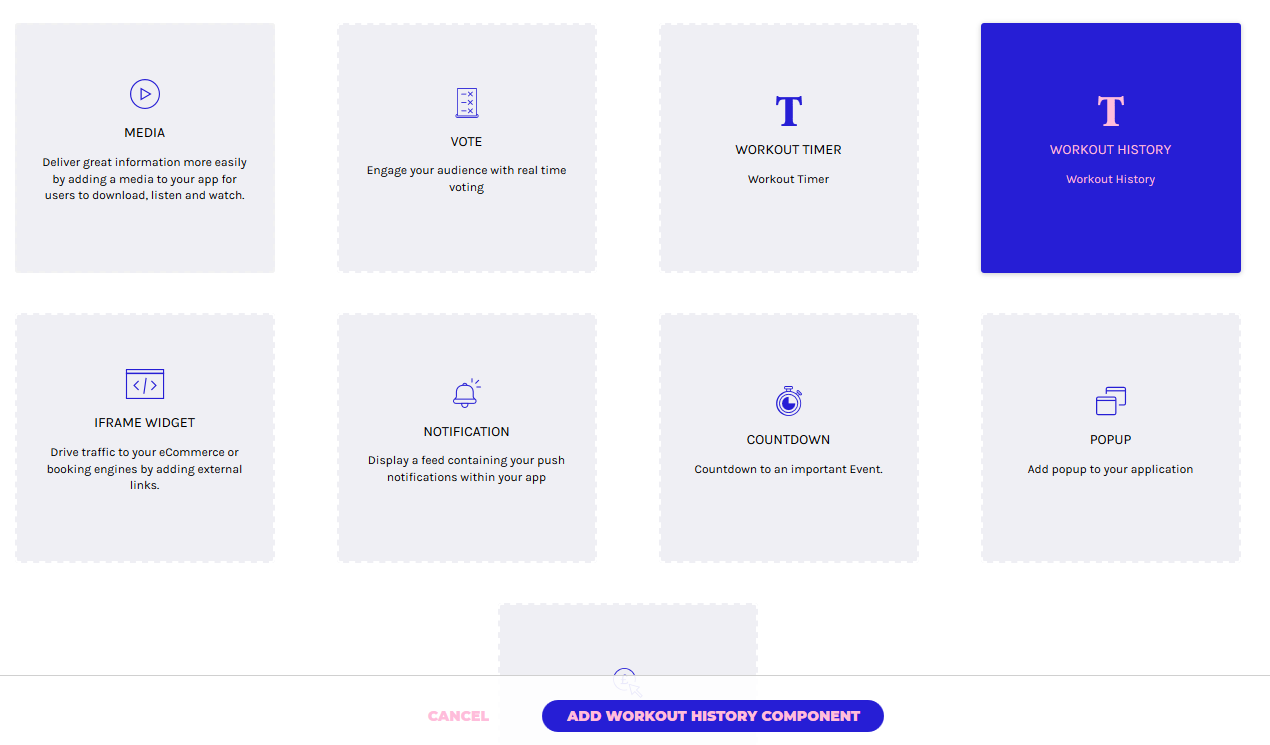
Once you add this component, it will record all your workout routines and display as below:
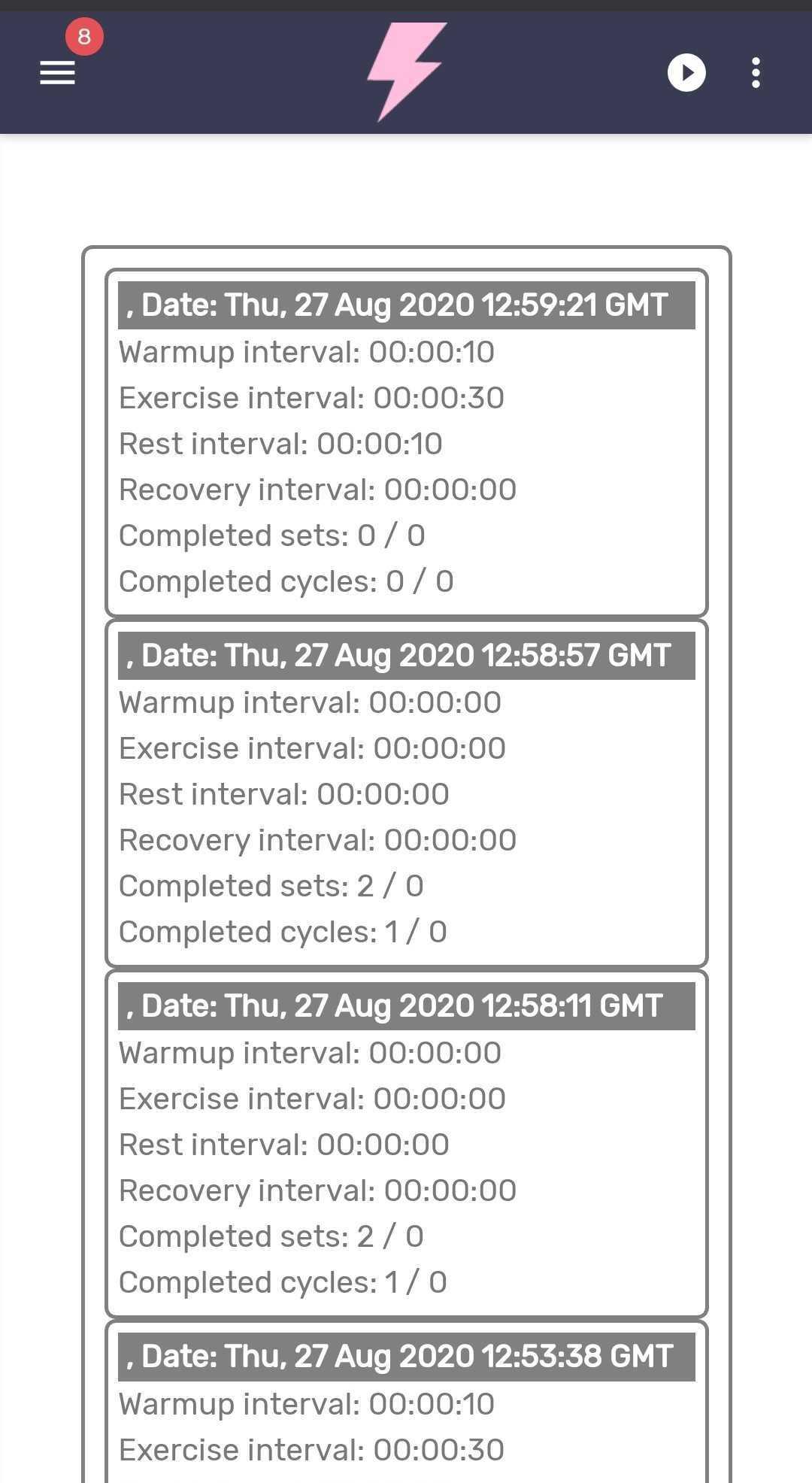
Features of the Workout Timer:- Save your presets to quickly switch between different activities.
- Use it in the background while using other apps or with your screen locked.
- You can add multiple timers within your app.
- You can also combine the Timer component with Media component or YouTube component to showcase your workout.