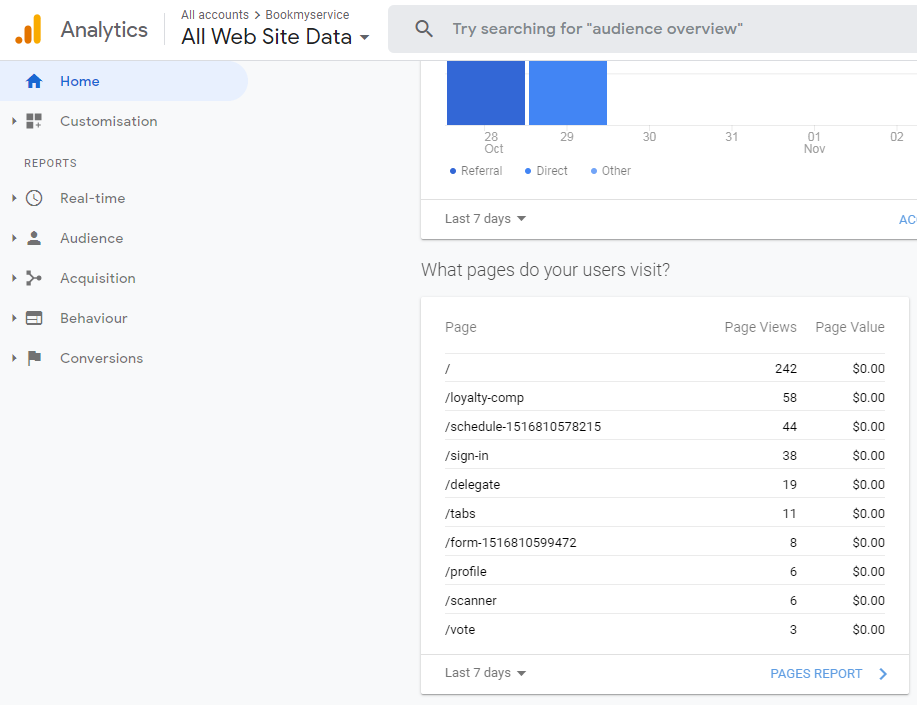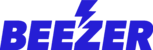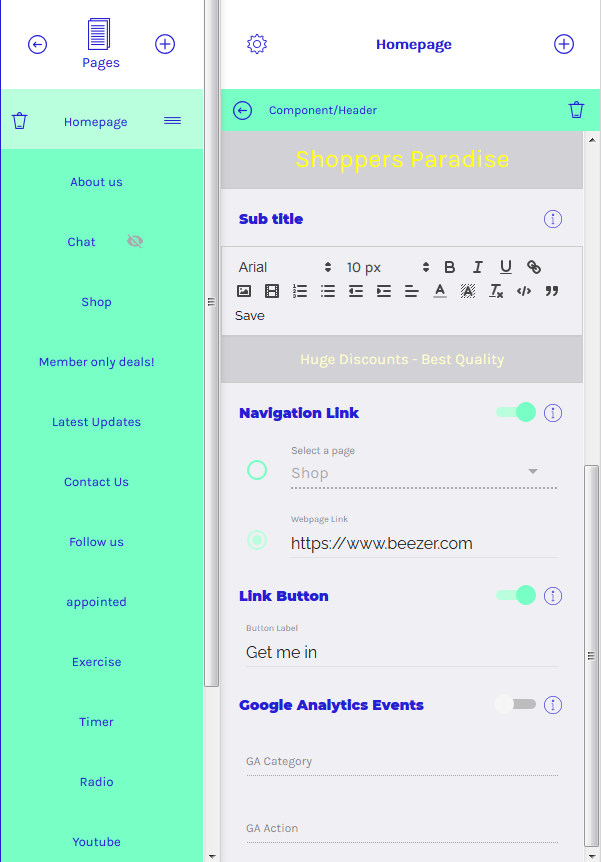Google Analytics is Google's free web analytics service that allows you to analyze in-depth details about the visitors on your website or app. You can now link your Beezer app to your Google Analytics.
To activate Google Analytics, you need your Google Analytics tracking id from your Google Analytics account.
Sign in to your Google Analytics account.
Click on Admin.
Select an account from the menu in the ACCOUNT column.
Select a property from the menu in the PROPERTY column.
Under PROPERTY, click Tracking Info > Tracking Code.
Your Tracking ID is displayed at the top of the page.
To link your Beezer Analytics with Google Analytics, please follow the steps below:
Step 1 - Login to Beezer dashboard and navigate to Analytics section
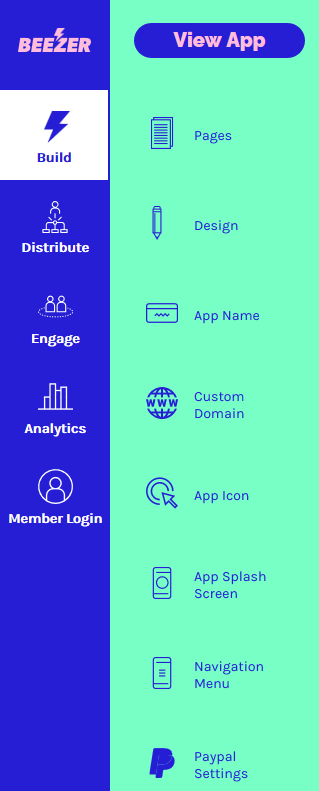
Step 2 - Enter your Google tracking id and click on Link
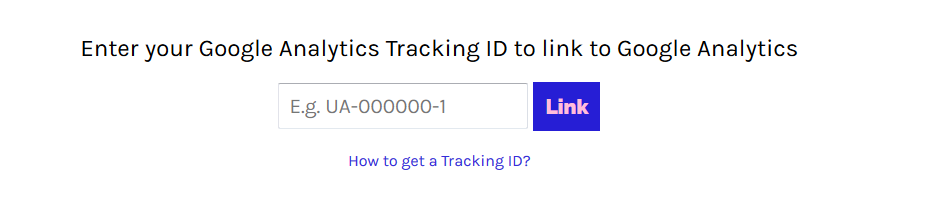
Step 3 - To track Analytics of your component, you need to activate Google Analytics on your component. To activate, please navigate to any of your components and at the bottom you'll find Google Analytics Events section. To activate it, use the toggle button ![]() next to the desired option.
next to the desired option.
Step 4 - Enter GA Category and GA Action, for example we had entered GA category as "Button" and GA Action as "Click". The same will reflect on your Google Analytics account. Navigate to real-time events section and you will be able to see these events on button clicks.

To check all page views for your enabled GA component, please navigate to the bottom part of "Home" section of your Google Analytics account.