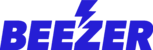How to set up your Appointedd booking solution on Beezer:
1. Create your Appointedd account if you haven’t already done so (https://setup.appointedd.com/signup?partner=beezer). As a customer of Beezer you are entitled to a 20% discount when you sign up with the link provided.
2. Then, create or access your Beezer Mobile App. Next, simply copy the embed code (found in the Booking Tools -> Booking Widget section of your Appointedd account) into the Beezer/Appointedd component section of your App Builder.
To do this, firstly click on Booking tools from the menu and select Booking widgets.

Next, choose ‘Create New Widget’

Once you have created your widget, select the “Get embed code” button

You will then be able to copy the HTML snippet code and place it in your Beezer Appointedd Component in the Beezer editor.

Copy the HTML snippet code in Appointedd component in Beezer Dashboard:

See more information from Appointedd at https://www.appointedd.com/integrations/web-and-app/beezer