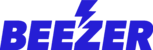The Text Component allows you to enter text into your app. You can copy and paste text from other sources into the Text Editor.
Use the settings panel above the text editor to format your text as you want it to appear.
You can change the size of the text and the style using the drop-down menu in the settings panel.
To save the added content in the Text component, please make sure to click on "Save" from the editor tool as shown below.
Some other features you can use in the Text component are:
 - To insert an image, video, and add a hyperlink to your text.
- To insert an image, video, and add a hyperlink to your text.
 - To create a bulleted or numbered list.
- To create a bulleted or numbered list.
 - To increase or decrease the indentation of a list.
- To increase or decrease the indentation of a list.
 - To set text alignment as left, center, right, or justified.
- To set text alignment as left, center, right, or justified.
 - To change the text color or background color of the selected text.
- To change the text color or background color of the selected text.
Once you have made the desired changes, please click save and publish your app.
Following fonts available:
- Arial
- Comic Sans
- Courier New
- Georgia
- Helvetica
- Lucida
- Times New roman
- Impact
- Modak
- Teko
- Fondamento
- Titillium Web
- Roboto
- Open Sans
- Lato
- Oswald
- Source Sans Pro
- Montserrat
- Raleway
- PT Sans
- Lora
- Nuniti Sans
- Concert One
- Prompt
- Alegreya
- B612
- Varela
- Vollkorn
- Crimson Text
- Cairo
- BioRhyme
- Playfair Display
- Archivo
- Fjalla one
- Rubik
- Ubuntu
- Work Sans
- Gill sans
- Museo