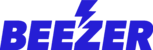The countdown component is a great way to notify your app users of an upcoming event and to build up some excitement before the event. To add countdown component to your Beezer app, please login to your Beezer dashboard and follow the instructions below:
- Click on the page you’d like to add the countdown component to from the Build section.

- Click on "Add Component (+ plus sign)" option.

- You will see a new dialog box from where you can add the countdown component to the page.

- Once the component is added, you can change the settings by clicking on it and specifying the end date and time for the countdown. Optionally, you can show/hide the countdown days and seconds by enabling/disabling the toggle buttons.

- In header and Subheader sections, you can specify the End date and time for the timer. You can also choose to show the preview card to specify any details about the event.

- Enabling the navigation link will re-route your app users to any third-party url or a page inside your Beezer app.
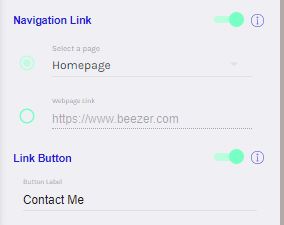
- You can also change the design of the component by clicking on the Design tab and specify custom colours for the component.
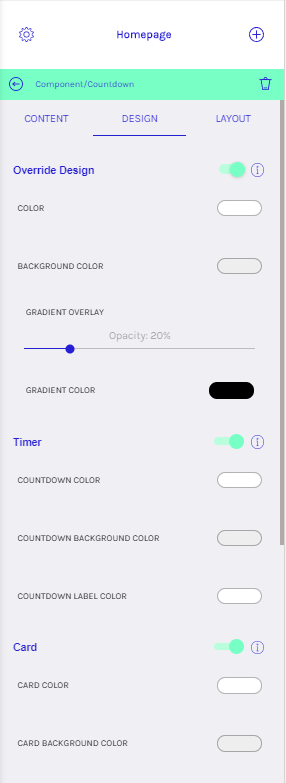
- To change the layout of the component, click on the Layout tab and choose any of the custom layouts.
Play the video below to see the above steps in action.