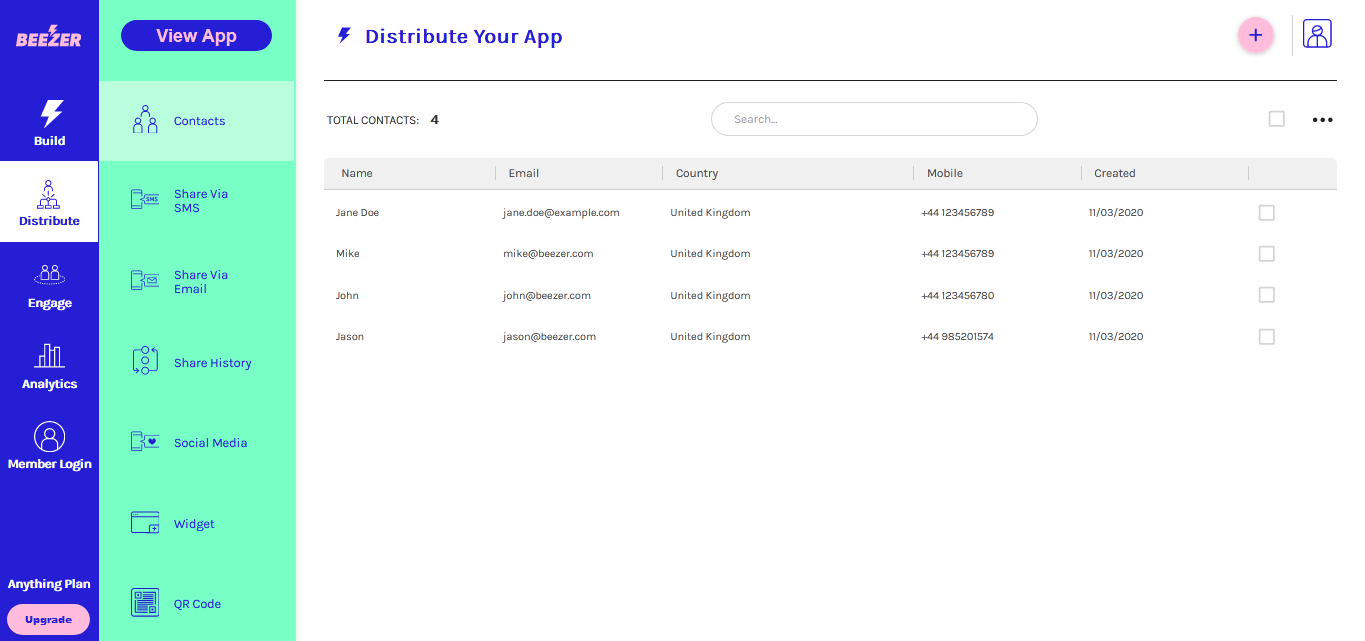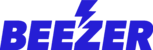You can upload your database of contacts to Beezer so that you can share your app with the world via e-mail and SMS.
You can do this one by one OR you can also upload multiple contacts by uploading a CSV file containing your contacts.
From the Distribute section of the Beezer Mobile App Builder choose the CONTACTS MENU.
Then click the Plus (+) icon at the top right of the screen.
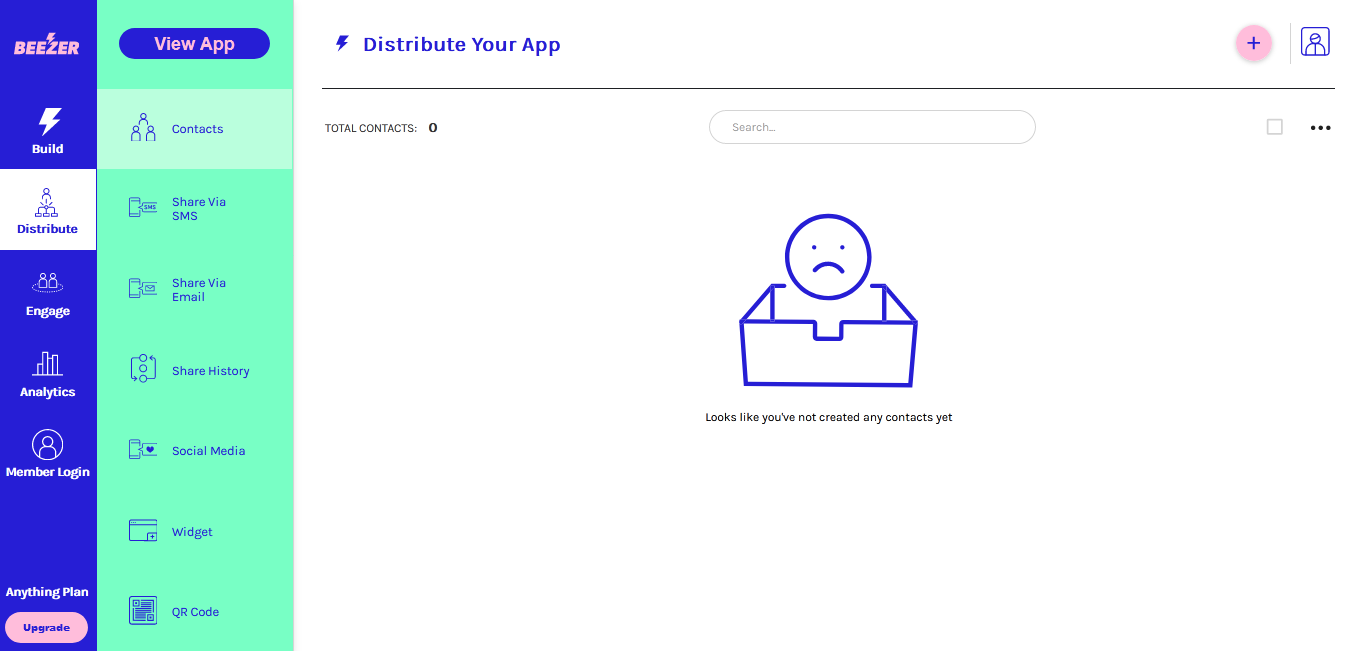
You can then create one contact a time by entering their Name, Email and Mobile Number. Note: if you only have the Email you do not need to enter the Mobile (and vice versa).
When entering a phone number, ensure you have chosen the correct country code from the drop down and enter the full number including the 0.
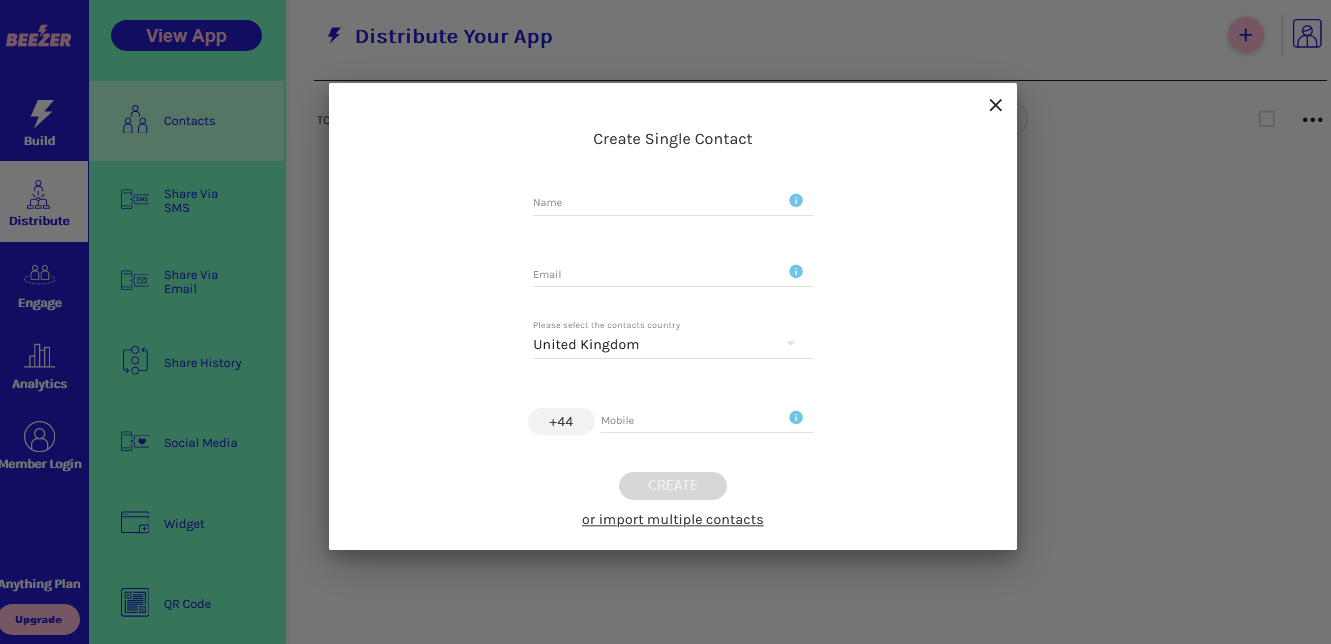
If you wish to import multiple contacts click on the 'or import multiple contacts' link at the bottom of the dialog.
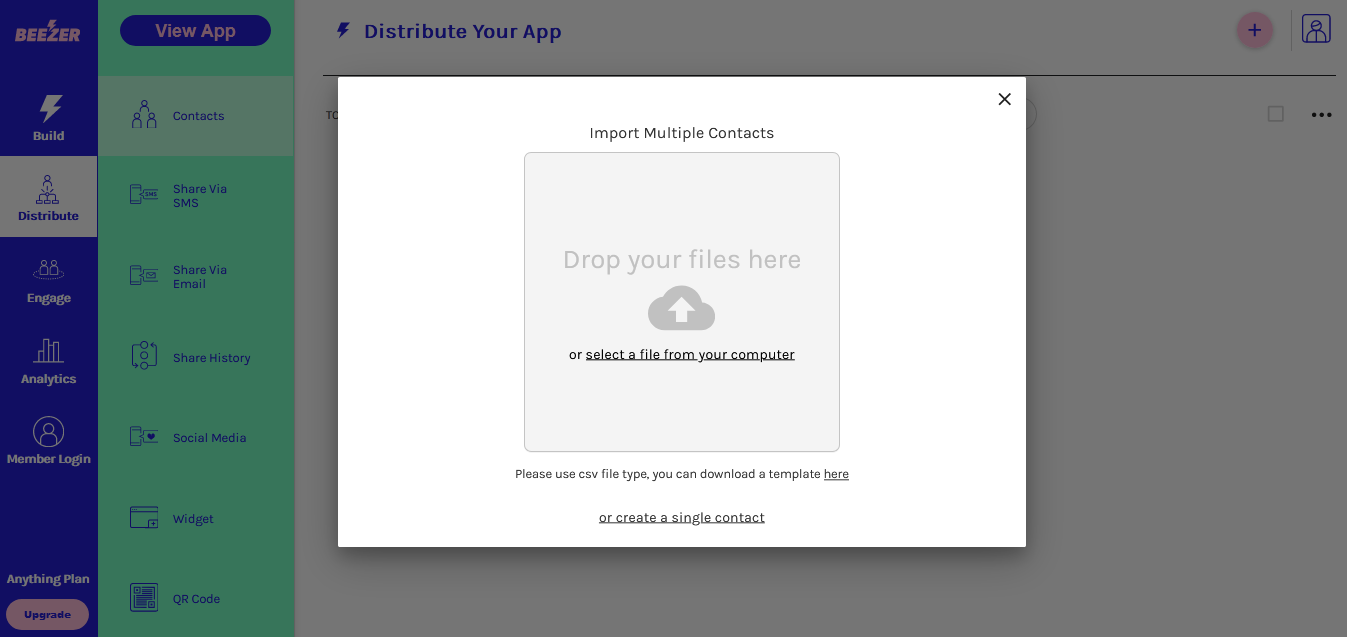
You can download a sample CSV template file by clicking the link within the dialog. You should then create your CSV file based on this template.

Note: you should ensure your file is saved in CSV format and that there are no extra columns or spaces in the final file you upload. You can upload up to 10,000 in one file.
The column headers should be name, email and telephone.
Mobile numbers should be prefixed with the international dialling code format e.g. 001 or +1 (for the USA)
You can now upload your file to the dialog. Any errors will be highlighted and the number of contacts you are about to upload will be shown.
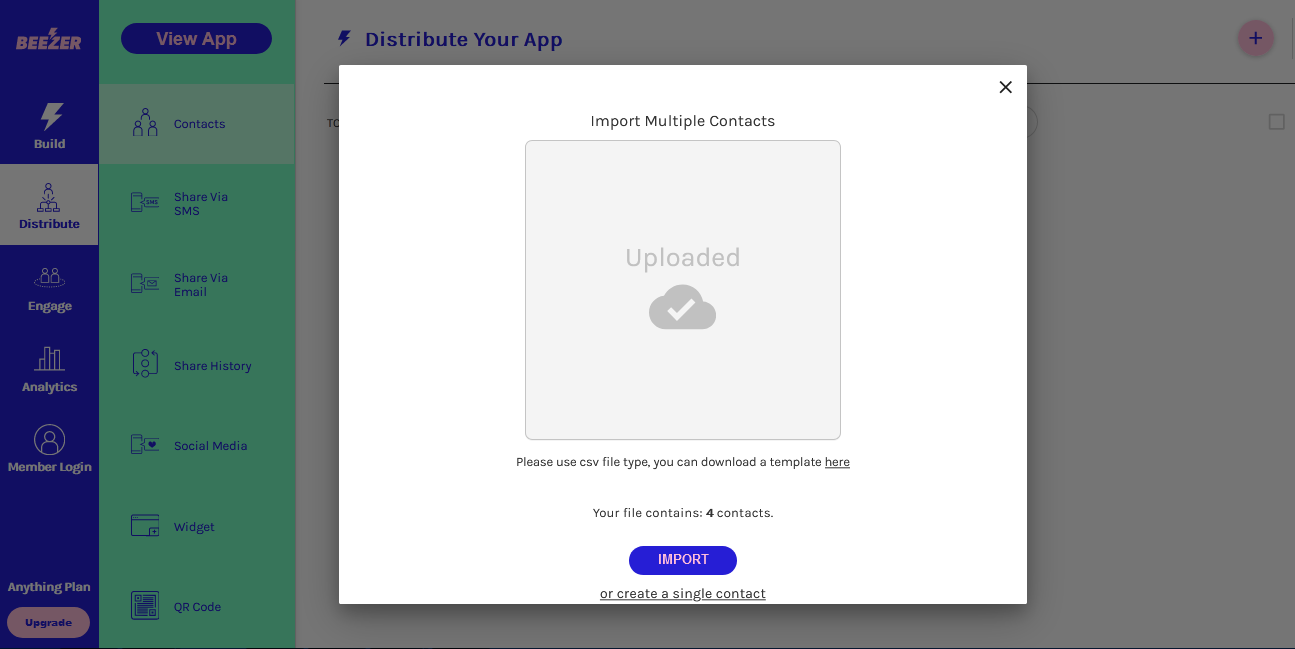
Now click the import button and your contacts will be in the Contact list.
You can now Share your app via SMS or via Email by clicking on the SHARE VIA EMAIL or SHARE VIA SMS section in the Distribute area of the Beezer Mobile App Builder.